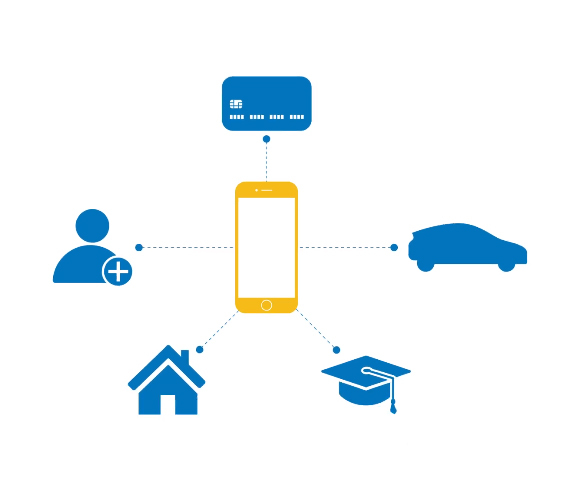Financial Tools
What is Financial Tools?
Financial Tools is a Personal Financial Management Tool that appears on the Dashboard above your accounts and has the following features:
- Categorizes all of your Kitsap Bank account transactions to provide a financial picture of your spending habits.
- Ability to Link Account – to add a non-Kitsap Bank account(s) to provide a full financial picture. Please note: this is view only capability, not the ability to transfer to/from this account.
- Ability to create budgets based on your spending!
Can this be accessed in the Mobile App, or just a computer?
All features are available both online and in our mobile app!
In the Mobile App, why is the Financial Tools menu in reverse?
In the Mobile App, why is the Financial Tools menu in reverse?
The order of the menu was designed to make the top priority menu item appear first as you thumb through the app so Spending appears first.
What is the transaction categorization based on?
Transaction categorization is based on the description and keywords for each transaction. You can change the category by simply selecting the three vertical dots then Change Category. This is how the system begins to learn how to categorize these transactions in the future.
How much transaction history will be categorized?
Transactions are categorized from the end of December 2020 to current. Checks/cash transactions are not automatically categorized, but you can manually assign categories to them (see above).
What does the clock icon with an arrow around it mean?
That’s a processing symbol that indicates that there is a delay in categorization.
I split the transaction on the Spending or Budgets tab. Why doesn't it show as a split transaction when I view the transaction from the Dashboard?
This will update and show as a split transaction upon your next login.
Why isn't the financial institution listed in the Search for Link Accounts?
This list is constantly updating. Please check back to see if the financial institution is listed. In the meantime, you can manually add it by scrolling to the bottom of the screen and selecting Get Started to the right of “Add a Manual Account.”
I have another Kitsap Bank Online Banking login. Can I link it under Links Accounts?
Yes, simply search for Kitsap Bank under “Link Accounts" to have view only access to these accounts in Financial Tools.
Why is the financial institution logo greyed out on the Link Account and Dashboard?
The icon is grayed out because the institution doesn’t have an icon image registered with the Financial Tools provider.
Why aren't my Linked Accounts updating?
Aggregated accounts are updated nightly unless the financial institution has additional security requirements in place that requires you to re-authenticate (enter your credentials or obtain a security code).
Upon Online Banking login, a real-time check for any new/updated information occurs which will update the Last Updated date for any aggregated account. Please note there are a few things which affect this process:
- The financial institution or provider will have different methods of aggregation (API vs screen scraping) which affects the timing of the update.
- Each financial institution or provider that is being aggregated may vary in their response times.
- Accounts that display a message that says “account is out of date. Click here to update Login” can be manually updated by re-entering in the site credentials or obtaining a new security code (whichever the financial institution requires)
On the Spending or Budgets tab, I changed the category of a transaction. Why doesn't it update when I view my transactions under Dashboard, Select Account?
Any transaction categorization update made on the Spending or Budgets tab will update upon your next login.
What displays on the Spending tab?
The Spending tab displays the categories and the total dollar amounts spent for those categories in a selected period. You can change the selected period by clicking on the calendar icon.
On the Spending tab, why is there an Uncategorized column?
This category represents transactions that may be new to the Financial Tools database. This occurs when transactions are from places where the categorization cannot be obtained, or if the transaction is pending. Simply drill down into a specific transaction, click on the category and select an appropriate category for the transaction. The system will begin to learn how to categorize future similar transactions.
Why doesn't the full screen display on the Financial Tools screen?
On your computer under Settings>Display, adjust the Scale and layout to the recommend setting.
What displays on the Cash Flow tab?
The Cash Flow tab shows deposits and previously made electronic bill payments. Utilizing this can assist you in your financial forecast.
What displays on the Net Worth tab?
The Net Worth tab displays your Kitsap Bank accounts, accounts added from the Link Account function or manually added accounts. If you would like to include the value of your home for example, you can manually add it using the Link Account, Add a Manual Account feature.
What balance is shown on the View Assets and Liabilities link (from the Net Worth tab)?
Those balances correspond to the Current Balance for your Kitsap Bank and linked accounts.
How do I correct data missing for a debt listed on the Debt tab?
- This can be input manually by selecting the red exclamation point (!), complete the data then navigate to another tab. Return to the Debts tab to see this update.
How do I change the accounts that are included on the different tabs?
Select the Filter Accounts link from the top left or middle menu on any tab to remove any accounts you don’t want to be included in the calculations.
I enrolled in Financial Tools. How do I unenroll?
- To request that your Online Banking be unenrolled in Financial Tools, send us a secure message in Online Banking under Messages then New Conversation.